
Smarter Scrape Brush
(Apologies for the crappy audio.) A quick mini tutorial on a couple of sculpt brush settings I came up with. They work quite nicely for refining planes quickly when sculpting both hard and soft surfaces, and can be used to quickly refine sharp planes and to smooth transitions between surfaces.
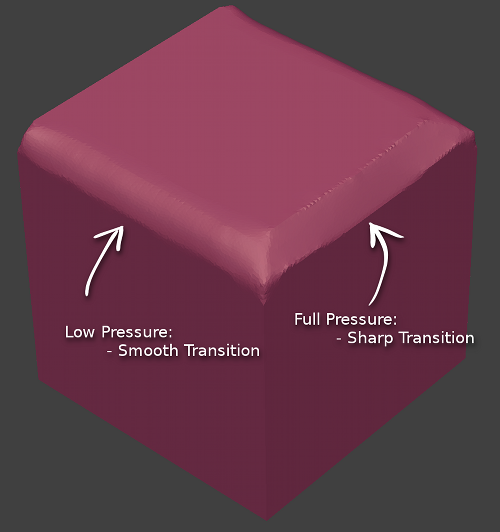
I made two versions: one that works a scrape brush, and one that works as a fill brush. Both are pretty useful. You can download a blend containing the brushes, called Trim Scrape and Trim Fill from ****Blendswap . Alternatively if you just want to make them yourselves you can see the relevant settings highlighted below. The key to how the brush works is having a nice hard-edged falloff on the brushe’s curve, and making use of autosmooth. So far I’ve been messing about with them doing some dynamic topology sculpting and they work pretty nicely. Hope you find them useful!
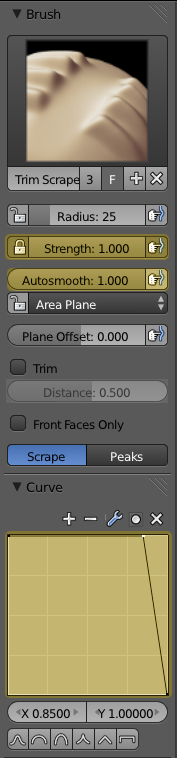
Edit: My friend and occasional collaborator on Mountain of Minutes, Roberto Roch, did a couple of really neat speed-sculpts using this brush, which I thought I’d share here too.
You can find Roberto’s blog, featuring loads more awesome sculpting time-lapses and some great resources at ThisRoomThatIKeep.blogspot.co.uk.
Comments
Dyntopo/Trim Brush Test | Mountain of Minutes (May 14, 2013)
[…] time no post! This is just a sculpt I did as a quick test of the new dyntopo tools and a sculpting brush I came up with that works rather nicely for refining planes early on in a sculpt. I also slapped a new cycles SSS […]
Robert Cude (May 02, 2013)
works a treat -thanks Ben.
Robert Cude (May 02, 2013)
Nice brush set,I’ve downloaded them,but don’t know how to put them in the default brushes.Any chance of a tip Ben.
Also just started reading your book,very good start as was expected.
Ben Simonds (May 02, 2013)
Sure thing Robert, you can append these brushes into your default blendfile to have them permanently avaliable. Just load the default blend file, then hit File>Append, select the brush blend file, select brushes, and shift-select the two Trim brushes inside. Click Link/Append from Library, and the brushes will now be avaliable. Then just save your startup file (Ctrl-U) to update the default .blend file.
Hope that helps. Glad to hear you’re liking the book!
resources, tutorials — May 1, 2013